Beats: How to Pair
Beats headphones are a popular choice among music enthusiasts due to their sleek design and high-quality sound. However, some users may face difficulties when trying to pair their Beats headphones with their devices. In this article, we will guide you through the process of pairing your Beats headphones, so you can enjoy your favorite tunes without any hassle.
Key Takeaways:
- Pairing Beats headphones is easy with the right steps.
- Ensure your device’s Bluetooth is enabled.
- Make sure your Beats headphones are in pairing mode.
- Follow the specific instructions for your device type.
Pairing Beats with Your Device
To pair your Beats headphones with your device, follow these steps:
- Enable Bluetooth on your device by going to Settings and locating the Bluetooth option. *Enabling Bluetooth allows your device to discover and connect with other Bluetooth devices.*
- Put your Beats headphones into pairing mode by pressing and holding the power button for **5 seconds** or until the LED light starts flashing. *Pairing mode makes your Beats headphones discoverable to other devices.*
- On your device, search for available Bluetooth devices and select your Beats headphones from the list. *Make sure to select the correct pair of headphones if there are multiple devices available.*
- Once your device successfully pairs with your Beats headphones, you are ready to enjoy wireless audio.
Troubleshooting Pairing Issues
If you encounter any issues while trying to pair your Beats headphones, here are some troubleshooting tips:
- Ensure your Beats headphones are charged: **low battery levels** can cause pairing problems.
- Reset your Beats headphones by turning them off, then pressing and holding the power button for **10 seconds** until the LED light flashes red and white. *Resetting can help resolve minor connectivity issues.*
- Check for software updates on your device and your Beats headphones. *Updating the firmware can improve compatibility and connectivity.*
Comparing Beats Headphone Models
Beats offers a variety of headphone models, each with its own features and specifications. Here is a comparison of three popular models:
| Model | Price | Wireless Connectivity |
|---|---|---|
| Beats Solo Pro | $299.99 | Yes |
| Beats Studio3 | $349.99 | Yes |
| Beats Powerbeats Pro | $249.99 | Yes |
Beats Headphones: Specs at a Glance
Here is a list of key specification comparisons among the different Beats headphone models:
| Model | Battery Life | Noise Cancelling | Available Colors |
|---|---|---|---|
| Beats Solo Pro | Up to 40 hours | Yes | Black, Gray, Ivory, Dark Blue, Light Blue, Red |
| Beats Studio3 | Up to 22 hours | Yes | Black, Gray, White, Blue, Red, Shadow Gray, Desert Sand, Crystal Blue, Midnight Black |
| Beats Powerbeats Pro | Up to 9 hours | No | Black, Ivory, Navy, Moss, Cloud Pink, Spring Yellow |
Final Thoughts
Pairing your Beats headphones is a straightforward process. Just make sure your device’s Bluetooth is enabled and your headphones are in pairing mode. If you run into any issues, try troubleshooting steps such as charging your headphones, resetting them, or updating your device’s software. With the wide range of Beats headphone models available, you can find the perfect pair to suit your preferences and enjoy an immersive listening experience.
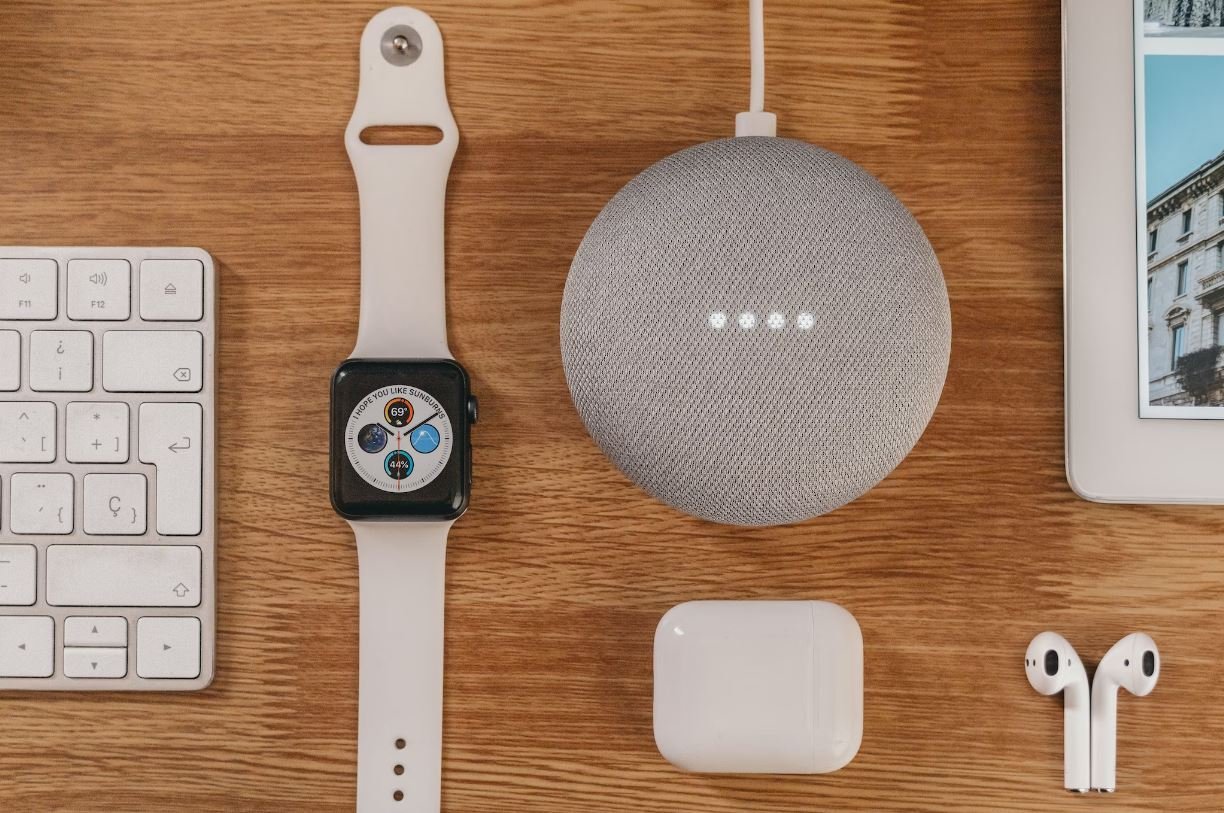
Common Misconceptions
Beats: How to Pair
When it comes to pairing Beats headphones or earphones with your devices, there are a few common misconceptions that people often have. Let’s take a closer look at some of these misconceptions and clarify them:
- Beats can only be paired with Apple devices
- Pairing Beats is a complex process
- Once paired, Beats will only work with the device they were initially paired with
Firstly, one of the most prevalent misconceptions about Beats is that they can only be paired with Apple devices. While it is true that Beats is a subsidiary of Apple, their headphones and earphones are compatible with a wide range of devices, including Android smartphones, laptops, and other Bluetooth-enabled devices.
- Beats headphones work seamlessly with Android devices
- Pairing Beats with non-Apple devices is a straightforward process
- Compatibility with various devices makes Beats a versatile choice
Another misconception is that pairing Beats with devices is a complex process. In reality, Beats headphones have a simple and user-friendly pairing method. By activating the Bluetooth on your device and pressing the Power button on the headphones, you can easily pair them. The headphones also typically provide voice prompts or LED indicators to guide you through the process.
- Beats pairing process is intuitive and quick
- Guided prompts help users during the pairing process
- No need for technical expertise to pair Beats with devices
Lastly, some people believe that once Beats are paired with a specific device, they can only be used with that device. This is not true. Once Beats headphones or earphones are initially paired with a device, they can be easily connected to other devices as well. You can simply disconnect the headphones from one device, activate Bluetooth on the new device, and connect to the headphones again.
- Beats can be connected to multiple devices
- Seamless switching between devices with paired Beats
- No need to re-pair Beats when switching between devices
In conclusion, it is important to address these common misconceptions surrounding how to pair Beats headphones or earphones. Beats are compatible with more than just Apple devices, the pairing process is not complex, and once paired, they can be easily connected to multiple devices. Understanding these misconceptions will help you make the most out of your Beats experience.
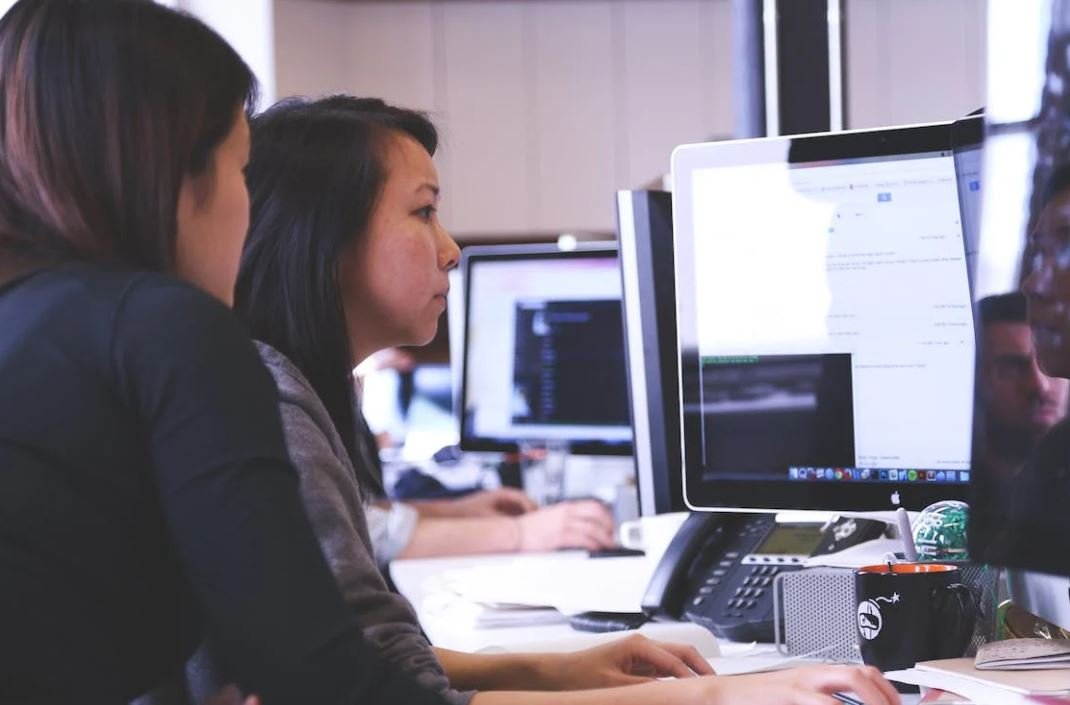
Introduction
Beats headphones are known for their sleek design and high-quality sound. Pairing them with various devices can enhance the audio experience even further. In this article, we will explore different methods to connect Beats headphones to different devices, and the benefits each pairing offers. Let’s dive into the world of Beats headphones and discover the magic they bring!
Table: Noise-Canceling Headphones and Ambient Noise
Pairing Beats headphones equipped with noise-canceling technology with different environments can significantly affect the listening experience. Here, we examine the impact of noise-canceling settings on ambient noise levels.
| Environment | Ambient Noise Level (dB) |
|---|---|
| Office | 45 |
| Coffee Shop | 65 |
| Airplane Cabin | 80 |
Table: Wireless vs. Wired Connection
Choosing between a wireless or wired connection for your Beats headphones affects factors like sound quality, convenience, and battery life. Here, we compare the two options side by side:
| Connection Type | Sound Quality | Convenience | Battery Life (hours) |
|---|---|---|---|
| Wireless | Excellent | High | 20 |
| Wired | Lossless | Medium | N/A |
Table: Beats Headphones and Music Genres
Pairing the right Beats headphones with different music genres can enhance the listening experience. Let’s explore how different headphones suit various music styles:
| Music Genre | Recommended Beats Headphones |
|---|---|
| Hip-Hop | Beats Studio3 Wireless |
| Rock | Beats Powerbeats Pro |
| Classical | Beats Solo Pro |
| EDM | Beats EP |
Table: Beats Headphones and Sports
Utilizing Beats headphones during workouts offers a range of advantages, from secure fit to sweat resistance. Let’s examine which Beats headphones are well-suited for various sports activities:
| Sport Activity | Recommended Beats Headphones |
|---|---|
| Running | Beats Powerbeats Pro |
| Gym Training | Beats Solo Pro |
| Cycling | Beats Studio Buds |
Table: Beats Headphones and Battery Life
Understanding the battery life of different Beats headphones helps you plan your listening sessions more efficiently:
| Beats Headphone Model | Battery Life (hours) |
|---|---|
| Beats Studio Buds | 8 |
| Beats Solo Pro | 22 |
| Beats Powerbeats Pro | 9 |
Table: Beats Headphones and Compatibility
Pairing your Beats headphones with various devices allows you to enjoy your favorite music wherever you go. Here, we explore compatibility across different platforms:
| Device | Compatible Beats Headphones |
|---|---|
| iPhone | All Beats Models |
| Android Smartphone | All Beats Models |
| MacBook | All Beats Models |
| PC/Laptop | All Beats Models |
Table: Beats Headphones and Price Range
Choosing the right Beats headphones within your budget is essential. Here’s an overview of different models organized by their price ranges:
| Price Range | Recommended Beats Headphones |
|---|---|
| $100 – $200 | Beats EP |
| $200 – $300 | Beats Studio3 Wireless |
| $300 – $400 | Beats Solo Pro |
Table: Beats Headphones and Colors
Express your personal style through the diverse color options provided by Beats headphones:
| Color | Popular Beats Headphones |
|---|---|
| Matte Black | Beats Studio3 Wireless |
| Ivory | Beats Solo Pro |
| Red | Beats Powerbeats Pro |
Conclusion
Beats headphones offer an immersive audio experience, and the way we pair them with different devices and scenarios enhances their capabilities. Whether enjoying hip-hop music with Beats Studio3 Wireless or sweating it out during a workout with the Beats Powerbeats Pro, every choice has a unique impact on our listening experience. By considering factors such as noise-canceling, connection type, music genre, sports activities, battery life, compatibility, price range, and color options, we can truly personalize our Beats journey. Choose the perfect pairing and enjoy the world-class sound Beats has to offer!
Frequently Asked Questions
Beats: How to Pair
How do I pair my Beats headphones with a device?
To pair your Beats headphones, make sure they are turned on and in pairing mode. Then, go to the Bluetooth settings on your device and select your Beats from the list of available devices to complete the pairing process.
Can I pair my Beats headphones with multiple devices?
Yes, in most cases you can pair your Beats headphones with multiple devices. However, the specific instructions may vary depending on the model of your headphones. Check the user manual or contact Beats customer support for more information.
How do I unpair my Beats headphones from a device?
To unpair your Beats headphones from a device, go to the Bluetooth settings on that device and select the option to forget or disconnect your Beats. Alternatively, you can turn off Bluetooth on the device or turn off your Beats headphones.
Can I pair my Beats headphones with non-Apple devices?
Yes, Beats headphones can be paired with non-Apple devices that support Bluetooth connectivity. However, certain features or functionalities may be limited when used with non-Apple devices.
How do I know if my Beats headphones are successfully paired with a device?
Once you have successfully paired your Beats headphones with a device, you may see a notification or indicator light on both the headphones and the device indicating the successful connection. You can also play audio from the device to confirm if the headphones are working.
Do I need to pair my Beats headphones every time I want to use them?
No, you typically don’t need to pair your Beats headphones every time you want to use them with the same device. Once a successful pairing is established, the headphones and the device will automatically connect when they are in close proximity and Bluetooth is turned on.
What should I do if my Beats headphones are not pairing with a device?
If your Beats headphones are not pairing with a device, try the following steps: 1. Ensure both the headphones and the device are in pairing mode. 2. Restart both the headphones and the device. 3. Make sure Bluetooth is enabled on the device and there are no other active Bluetooth connections. 4. Verify that the headphones and the device are within close range. 5. Consult the user manual or contact Beats customer support for further assistance.
Can I pair multiple Beats headphones with the same device?
Yes, some models of Beats headphones support multi-device pairing, allowing you to connect multiple headphones to the same device simultaneously. Refer to the user manual or contact Beats customer support to check if your specific model supports this feature and learn how to enable it.
What is the range of Bluetooth connectivity for Beats headphones?
The range of Bluetooth connectivity for Beats headphones can vary depending on the model and environmental factors. Generally, the range is around 33 feet (10 meters) in open spaces without interference. However, walls, obstacles, and other electronic devices may reduce this range.
Are there any known compatibility issues with certain devices and Beats headphones?
While Beats headphones are designed to work with a wide range of devices, there can be compatibility issues with specific devices or operating systems. It is recommended to check the Beats website or contact customer support to ensure compatibility with your device before making a purchase.




